
If you’ve found your way to this resource blog, then my friend, you may be a fellow stationery addict like myself.
Washi is one of my favorite items that we make here at Alchemy and I’m super excited to share some quick tips on how to make the process a little smoother for you all. Much like pins, washi has its own set of rules and requirements that need to be followed in order to successfully be made.
Here at Alchemy, we aim to try and make the process as smooth and easy as possible - so like many of our other products, we’ve gone ahead and made templates for the most popular widths that we do. You can find both the vector and raster templates here.
Washi may seem like a fairly straightforward and easy product to make, however it does have its learning curve that can be a little confusing the first time you sit down to design for the template. To help out, I will be splitting this guide into two parts. In this first one, I’ll show how to understand and use the template. The second will be all about building patterns and making seamless repeats for your tape since both of these areas tend to be the biggest pain point we notice fellow artists having.
Grab yourself some snacks and your favorite beverage and let's dive into the template basics!
Understanding the Washi Template
When you first open the washi template in your art program, make sure that you are careful to not resize the file in any way. This is because the file is already set at the proper dimensions with the required DPI/Resolution of 400.
Washi has a hard minimum requirement of 400 DPI in order to properly print. Anything lower than this will result in fuzzy, blurry, and blown out artwork. Make sure you are not altering the template in any way that could change the DPI of the file. If you are choosing to design without a template (not recommended), then make sure your canvas resolution is set to 400.

Washi is also printed using CMYK, which stands for Cyan, Magenta, Yellow, and Key (black). Our template is already pre-set to CMYK for you, which is the best color profile to use since it matches the print style. Most programs like photoshop default the RGB, so when designing without a template make sure to double check that you have swapped your files color profile to CMYK.
In both of our raster and vector file templates, we have multiple sizes in folders that you can select to work from. It is very important to also make sure you are choosing the correct style of washi to work with as they each have a different repeat length (this is important).

( Illustrator | Photoshop )
Standard Washi is your regular CMYK printed washi and one of the more common orders we get. CMYK washi can be any width and has a repeat length of 350mm.

FOIL Washi is CMYK washi with a little extra razzle dazzle! FOIL washi has a shorter repeat length of 250mm. Be sure you are selecting that template if you plan to add FOIL. Any elements that are foil should be designed on their own separate layer above the base CMYK layer. This is because FOIL is added as a secondary process to the tape and has to be separated. Do not merge your foil layer with the rest of the design.

For the sake of this tutorial and the next, we are going to go ahead and choose the 20mm standard template to work from and discuss.
Once you have your template selected, the next really important thing to take note of are the different bleed lines. Bleeds are without a doubt, probably the biggest issue when it comes to designing washi - and the first real hurdle that new designers run into when creating their files.
Bleeds are essentially the safety net of your design. Although cuts are pretty accurate there is always the possibility that things can shift a bit on the cutting plates. Without a bleed in place, there is no artwork to populate the area if a shift occurs along the outer edges of the tape.
This can result in just a random white line at the top or bottom of your roll of washi. However, if you design all the way to the bleed, if there is a slight shift there is still artwork or color to fill in that area.
A lot of people tend to not realize that they need to add a bleed to their art - which is understandable if you are not familiar with working with them.
For instance, washi has a 3mm bleed that needs to be added (1.5mm to the top and bottom). This means when designing a washi that is 20mm in width, you actually need to design for 23mm. For 15mm washi, you then design for 18mm.
Now… what if I told you, that wasn’t the only bleed you had to worry about.

Washi also has an inner bleed that is important for any design elements like text or art that absolutely needs to not be cut. Inner bleeds are 3mm (1.5mm top and bottom) on the inside of the tape.
In our template all of our bleeds are represented by different colored lines to make it a little easier to understand.

Green Lines are your inner bleed. Inner bleeds are important for design elements such as text or focal point characters that absolutely cannot run the risk of being cut. When in doubt, make sure all important design elements are between these two lines
Red Lines represent the projected edges of the tape, and the actual width of your Custom Washi Tape. In the example above, the space between the red lines is the 20mm washi size we are wanting for our final product width.
Black Lines will be your outer bleed and prevent you from having white lines on the top or bottom of your tape after being cut.
Although cuts are pretty accurate there is always the possibility that things can shift up or down on the plates. This means that even though the red lines represent the end of the tape, things can shift when cutting and the final cuts for the edges can fall anywhere above or below the red line.
This is why having an outer and inner bleed is important.
Without an outer bleed in place, there is no artwork to populate the area if a shift occurs. This can result in just a random white line at the top or bottom of your tape. However, if you design all the way to the bleed, it is your safety that ensures that even if there is a slight shift in the cut there is still artwork to fill that space.
Without an inner bleed, then you run the risk of elements like characters or text accidentally being cropped.

In the above example, the top took the inner bleed into account so that the flowers do not get cut, however, the design only goes up to the edge of the tape without any outer bleed. If there is any shift at all while cutting, then there would be no blue to fill in the white space, leaving an ugly white line across one edge of the tape.
The bottom version extends all the way to the outer bleed, that way there is no issue during the cutting phase. This is how we should be designing washi so that we don’t have any unhappy accidents after production.
Now that we understand the template, all that is left is to design your tape! Remember to keep all your elements on different layers and do not merge everything together at the end. Send us those massive .PSD or AI files - we are more than happy to receive them! If the file is too large to send over email, you can send it to us using google drive, dropbox, or even a service like wetransfer.com (we use this a ton, it’s great, just send us the download link for your file).
If you feel comfortable with the template, but are still not sure how to approach creating a nice seamless repeat or pattern, we’ve got you.
Part two of this washi mini series will be all about creating patterns and making seamless repeats. We will also go over how to make better repeats for art that doesn’t necessarily line up.
So stay tuned!



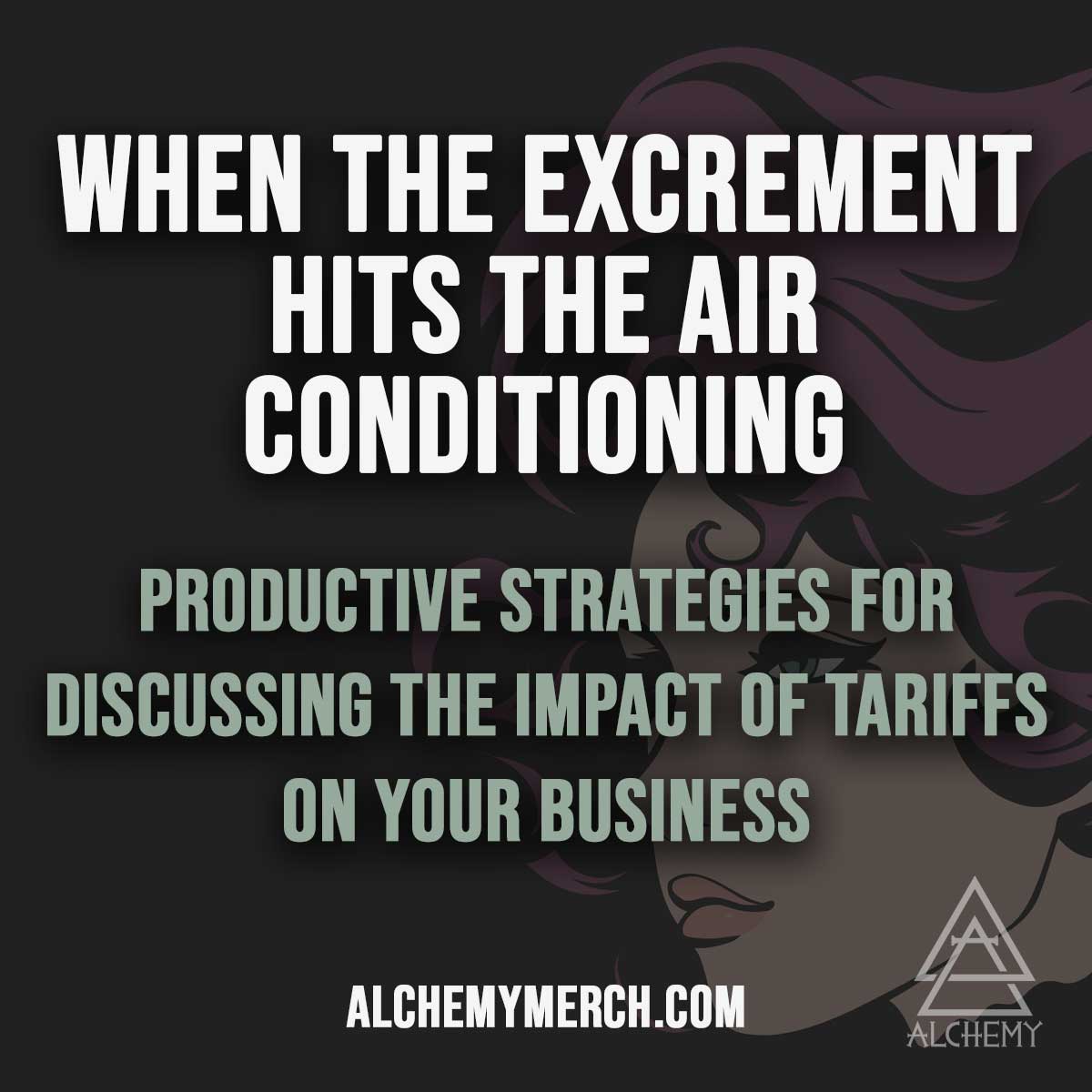
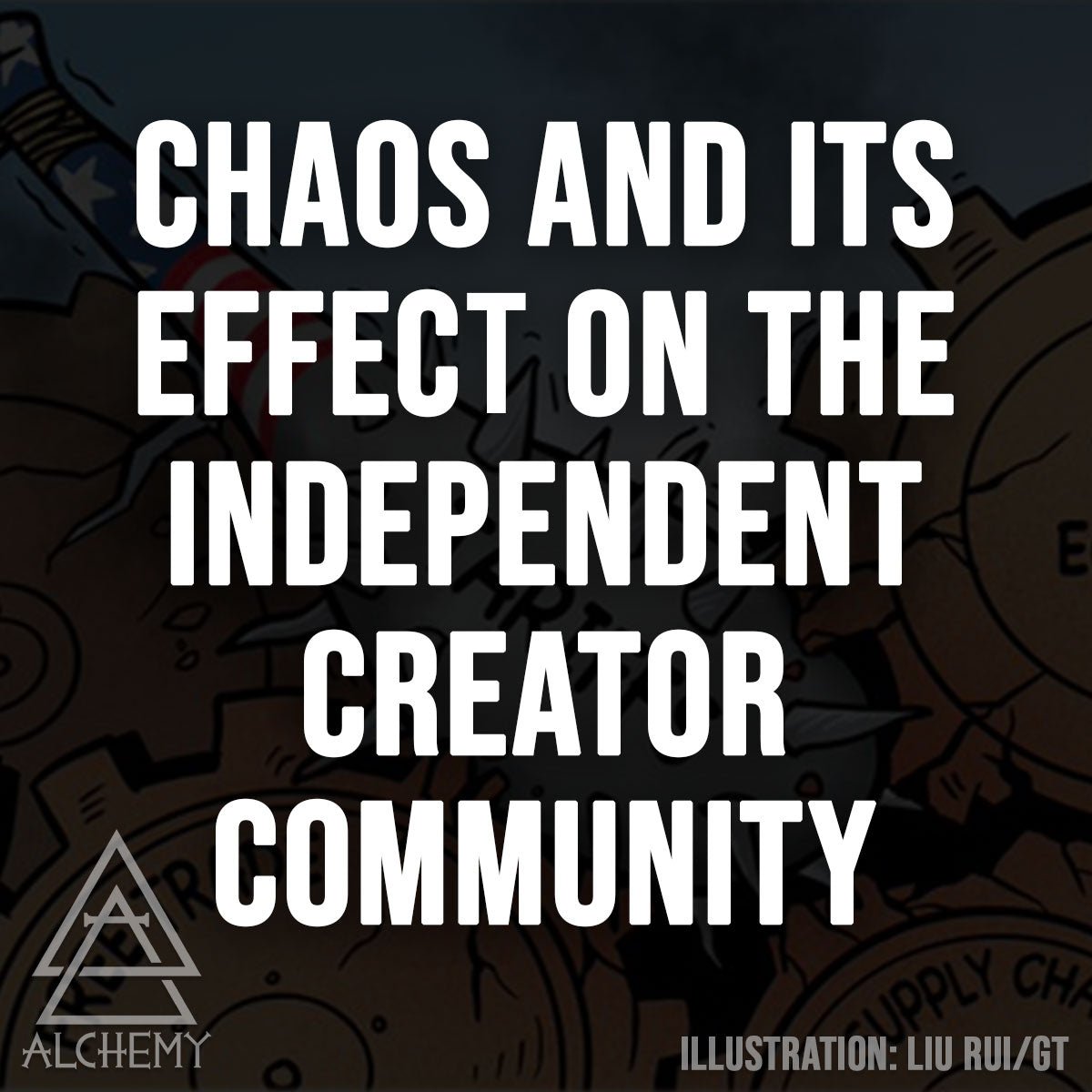

Share: